

Play
it Again, Sam!
Don't fear being redundant: you can draw that most recent brush stroke...
A)gain, and A)gain and A)gain...
Don't fear being redundant: you can draw that most recent brush stroke...
A)gain, and A)gain and A)gain...
| More Tutorials |
| PD
Particles |
| PD Artist |
| PD Pro |
| Project Dogwaffle |
| TheBest3D.com |
 |
We've all learned to use
Control-Z for undo on other programs, and Control-Y for re-do.
Project Dogwaffle has similar shortcuts. Control-Z works for recent versions such as PD Pro and PD Particles, but there's also a single-key shortcut, found likewise in the excellent 3D program named Blender: press 'u' for undo Much easier to remember, and also easier on your wrist and Karpal Tunnel syndrome, what would most likely be the counterpart to undo, i.e. what to press for redo? Well, it's not 'r' for redo. Blender uses that for rotate. And here in Project Dogwaffle: it's 'a' for again. There's also Control-a in PD Particles 1. Still easier on the hand and fingers than Control-Y. (at least for right-handed users with the mouse in the right hand and the left hand near the control and A keys on the left side of the keyboard) |
|
|
Shift + A |
Replay
the most recent Brush Stroke: A)gain There is a special type of 'redo' too: Shift-a (i.e. uppercase 'A') Imagine you draw something like a brush stroke over a few seconds, perhaps even a minute long or more, without letting go of the mouse until it's done. When you use Shift-A, the most recent brush stroke is played (rendered) again. You can do many things in-between: change brushes, clear or u)ndo, apply filters or Fade Last Action, etc... If you changed the brush before doing that, a different appearance of the recent brush stroke will result from it. If you use a brush with Random content, such as random position or random hue, or particle brush with randomize by value, a different look will result too. |
|
|
Sometimes Shift-A is used
to create an additional brush stroke 'over the most recent one'. For
example,
the first one was done with with a plain and simple brush.. Then we changed to a particle brush, and hit Shift-A - it repaints with the new brush settings but still using the same, most recently recorded brush stroke, effectively painting over the same path. If you change the width of a 'clean' brush it can create nice highlights: start with the big size, then reduce the size and use Shift-A for a replay. Works great magic for hand-written signs to which you want to give some sort of Neon look, perhaps with a bit of random noise to it. You can also apply special FX brushes like Smear and Burn in this manner. There's also a plethora of cool effects that can be obtained by switching between particle brushes and changing parameters like split angles and lifespan. |
|
 |
Here's an exmaple with the
large splatter brush (from airbrush group) and a tiny bit of dryout.
It's a way to create a fading comet trail. If it's too soft, just
repeat the same brush stroke, using Shift-A. You might also change color, size and opacity towards the end, and use 'Fade last action' for subtle glowing around it all. |
|
