

Waving in the Breeze
new with PD Pro 4.1
It uses the current custom brush and transforms it to make it look like it's gently waving left to right as if it was being moved by a light breeze.
Or by a strong wind flow, depending on your choice of parameters.
| larger
version : 640x480 (600 kb) > click here to view |
| Sky
animation with simulation of volumetric shadows and light rays [see how it's done] |
Similar
sky with lens flares (when animated) [see
how it's done] |
Animation
with tall grass made to look like waving in the breeze, plus fog and
sunset filters |
| |
A similar tool was already found as a Lua script, now it's better integrated with PD Pro's Timeline system.
Here's how it works:
You can load an image of your favorite tall grass, or paint one in just one brush stroke, like this one created with the Optipustics particle brush system from PD Pro (or PD Particles). The marching ants indicate the selection mask which was generated on-the-fly and thus will keep the grass solid and the background transparent.

click image for larger view
With the selection mask present, simply use the menu item:
Brush > Use selected as brush
and the image will become your custom brush.

You could also have loaded a pre-existing image from file (such as Targa ith 32-bit for alpha and RGB). You can load it directly into the custom brush, from the Brush menu.
Brush > Store / manage...
to store the brush image safely in a store manager window.
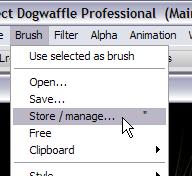
 When a custom brush is stored
through an instance of the brush manager, you get to see its thumbnail
(which resizes when you resize the window of the brush manager).
When a custom brush is stored
through an instance of the brush manager, you get to see its thumbnail
(which resizes when you resize the window of the brush manager).You also can recognize the transparency that's in the image.
And you can easily change the size and orientation (Scale / Rotate sliders)
And also the Hue, Saturation and Value, as well as the Red, Green and Blue channels.
This gives you easily access to the tools to quickly alter the brush image, so that you can create numerous variations all based on that original.
Animation > Timeline...

Here we just finished creating an animated sky with clouds moving away from the view, as if the wind was blowing from behind us and towards the far left.
We also added a lens flare animation, although it might be better to do that at the end, after the animated, waving grass is rendered, since the lens flares appear from within the lens and should not be partially hidden by the grass rendering we're about to add to our current animation.

In the Timeline editor, scroll to the bottom of the filters list.
Find the 'Brush' category (new in v4.1 of PD Pro). Select
Wave brush in breeze
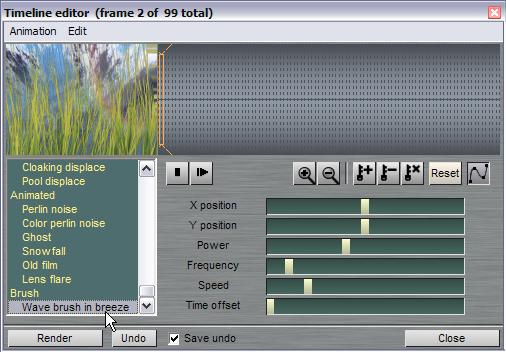
There are several parameters (sliders) also which affect the power of the left-to-right movement, the frequency and speed, etc...

You might want to adjust the saturation, value and some of the color channels in order to prepare the tone of the brush image. T=You can tint it to bettermatch the general tone of the background: warm red/yellow, cold blueish for fog in the distance...
Select the first frame on the Timeline, and click-and-drag in the preview to set the position of the brush's hotspot (its center point)

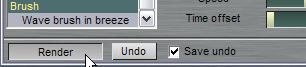
That's it. Now you just need a few more hours each evening to play with millions and gazillions of combinations and create so many variations of animations, you'll need a new disk drive to store them all ;-)