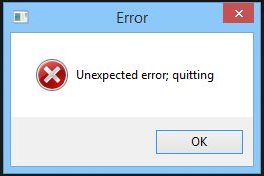| more Project Dogwaffle: |
| PD Particles |
| PD Artist |
| PD Pro |
| TheBest3D.com |


more info: PD Particles 9 Interface Overview
new! Even better: Now also on Steam
Read below for general information on the tools found in PD Particles. Or head right over to the PD Help pages
for PD Howler, PD Artist and PD Particles altogether. Simply ignore the
parts that are specific to the big sister or big brother, i.e. the
parts on 3D and animation/video tools and many filters only found in the
higher-end versions.
Thank you so very much for using PD Particles, such as the all new PD Particles v9, aka Particle 9.
Most likely, you will find that installing and using PD Particles comes natural and is straight-forward and easy.
Still, and over time, we're going to have some feedback and their solutions that a few users may have encountered. Bookmark this page and come back soon.
Here is a problem that you may see on rare occasion when running or installing several copies of the same or different editions of Project Dogwaffle:
See here for details and examples under PD Howler
For now, since much of PD Particles is based on the Optipustics particle brushes and powered by Project Dogwaffle, here are some links to information that may help too, coming from general Project Dogwaffle Help:
Here are some chapters of particular interest to users of PD Particles (even if some parts of the material presented are not applicable to PD Particles, or if some user interfaces are different) simply ignore references to animation, video and 3D or the filters that are not found in your version:
- Particles and Bristles
- Color Mixing Basics
- Scrolling and Zooming
- Opening Files
- Brush
Settings
(ignore parts about custom brushes)
- Paper Textures
- Fill
and
Gradients
Also:
Also, be sure to join the official Dogwaffle forum at Yahoogroups - ask questions, we're all there, happily waffling and painting with Project Dogwaffle and PD Particles.
| Free Update Patches for v1 |
| New! the 1.2 Update Read more see what was new in version 1.1 version 1.0a |
| Frequently Asked Questions |
| PD
Particles: Known Problems |
| PD
Particles: F.A.Q. |
| Project Dogwaffle: the general F.A.Q. |
| Installation Problems? |
| Read the F.A.Q |
| downloads: |
| Patches |
| cooltools
#1 |
| Tutorials |
| Reviews: |
| Paint Magic a review by Tom Arah:  |