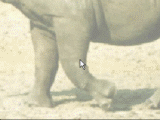| more Dogwaffle: |
| PD Pro |
| Project
Dogwaffle |
| PD Particles |
| PD Artist |
| a great companion to
Project Dogwaffle: AnimeStudio is on sale!  Regular price: $59.95 (boxed!) |
| a great companion to
Project Dogwaffle: AnimeStudio Pro is on sale!  Regular price:
$199.95
>> free shipping available in the US! |
| Bryce
5.5 BOXED! Original price: $89.95  |
| The
best AVS
Products for Video & Audio AVS Audio Tools buy | try AVS Video Editor buy | try AVS Video Tools buy | try hot! Best value Bundle: All AVSMedia products in one package! buy |
| Time
for a Break Time to save the world!  Halo 2 for PC |
| Great
& affordable Animation Tools 2D + 3D Software at lowest prices! Carrara - Bryce - Poser - Anime Studio - Manga Studio and more |
| Brush Manager When you use PD Artist to create a custom brush, you may want to temporarily store it in memory and its own floating window. You can then focus on making other custom brushes, and store them as well. When you want to paint with the first stored brush you can then simply click the thumbnail and it becomes the currently selected custom brush. The Brush manager is the tool which allows you to easily work with multiple custom brushes. We have a few samples of custom brushes and particularly custom animated brushes in the Dogwaffle freebies section. You can also easily make your own, either painted frame by frame from scratch or loaded from an image sequence. It could for example be a walk sequence rendered in Poser or other 3D programs or something created in AnimeStudio which has great bones and inverse kinematics to help in making such animations. Downloading the plugin: download and save this file directly into the folder where you have installed PD Artist: BrushManager_pb.exe The file size is 71.0 KB (72,704 bytes). The build date was September 16, 2008, 9:44:27 PM Installing the plugin: This is not an installer, so don't Open or Run it directly from the browser. Instead, simply copy the file into the PD Artist folder. The default location is: C:\Program Files\PD Artist Using the plugin: Since the filename ends in _pb.exe, it will be possible to see the plugin within the plugin browser. Look for the plugins panel in the Window menu of PD Artist:  You can also open it with the keyboard shortcut: [ k ] (perhaps k stands for killer plugins?)  In the plugin panel, select the Brush tab  Double-click the plugin named BrushManager_pb.exe to store the current custom brush in an instance of the brush manager. Or click it once to select it and click the Execute button. Note that if you didn't create a custom brush yet this will not work.  You must either load an image from the Brush>Open... menu and load it into the custrom brush system, or use other ways to create a custom brush such as using the keyboard shortcut 'b' for brush in order to pickup a portion of your current image as custom brush. There are other ways to create image based custom brushes. For example, here we've drawn a small happy face and picked it up as custom brush, and then stored it with the brush manager.  You can do this again and again for other custom brushes. For example with another image, of a sad face  Each custom brush can be stored in its own brush manager instance. Simply execute the plugin from the plugin panel to store the newly created custom brush. You can then start using one or the other brush, and change the appearance of it such as with the slider to change angle, size and colors of the stored brush.  Plus of course you can click the thumbnail of one stored brush to paint with that one, then click the other stored brush thumbnail and paint with that one. You can easily switch between stored brushes in this manner.  Creating & Using Animated Brushes  The Brush Manager panel showing the stored brush has a button at the bottom called Filmstrip... Click the filmstrip button and you will see the filmstrip of all images (frames) in the custom brush. Do this for example on the stored brush manager of the happy face. The filmstrip will initially show just one image. Indeed, this custom brush is not an animated brush yet, it contains only one frame, i.e. that of the happy face.   Now click the thumbnail of the other stored brush, that of the sad face. It becomes the currently loaded and active custom brush (i.e. youy could paint with it). You can now add this sad face image to the stored collection of frames of the happy face (or even to the sad face stored frames itself).  Click the 'Add frame' button on the stored brush manager. This will add the current custom brush's frame to the stored brushs frame collection. Now we have two frames in that brush. We now see indeed two different frames in the filmstrip. Of course if we added the frame to its stored own it will be two copies of the same frame.  Reeat this once more, perhaps with a rotation on the sad face, and you'll have yet another frame added to the filmstrip of the first stored happy face brush.  And one more and we have now 4 frames in the sequence. This is an animated brush of 4 frames. The stored brush manager of this brush will gently cycle through the frames, so as to remind you that it is a multi-frame animated brush.  You can now easily paint wth it. Simply select this brush (click the thumbnail in the stored brush manager of it) and paint. For example, a single brush stroke along a shape of a heart may look like this:  You'll notice that the system repeatedly cycles through the frames in the brush as it is depositing and stamping them into the image buffer along the painted brush stroke path. Other paint programs may call this type of animated brush a tube or hose. You can do many more sophisticated things now: you can load for example a set of 5 images, one after another and add each of them to the stored brush manager. PErhaps you'll store the first one into the brush manager, then load the second image (Brush>Open...) and add that frame to the stored brush manager and so on...) click the image below for the full screenshot:  Painting with this is a snap. You can add random positioning and other options and make it more and more sophisticated very easily. |
| >>> Download
the plugin here! |
 |
 |
 parallels desktop for Mac   redefining the meaning of window-shopping on a Mac |
|
PD
Particles - $19
A fun companion for your digital photo image editor! powered by Project Dogwaffle  |
If you like PD Particles then you'll LOVE
PD Pro see what's new in v3.5 and free update patches even better, check: what's new in v4.1? |
 |
| from
2D to 3D in just seconds! Simply draw outlines & shapes and see them automagically turn into fully textured 3D shapes! Archipelis Designer rapid 3D model creation and prototyping from mere images - for 3D content creation, games, IM Avatars, SL models, 3D illustration in Photoshop(R) and more New! now also for Mac! |
| Shop
at Purplus for more great Software & gadgets, games, security tools and productivity solutions at lowest prices! |
| Finally! 3D for everyone: Carrara (boxed) free shipping for orders $50 and up! (US only) Hurry before they're gone - this is a limited inventory blowout sale around $17 Carrara 3D Basics: so affordable! 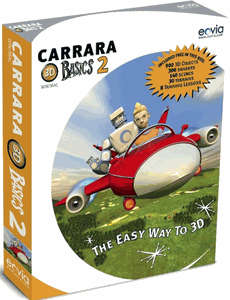 around $40-$50 Carrara 3D Express: wow!  around $50-$60 Carrara 5 Standard: best value! 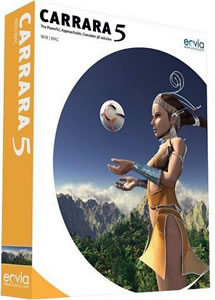 just around $100 Carrara 5 Pro: be a 3D Pro now!  |
Inventory Blowout
Sale: Poser 6 (boxed!) at lowest prices: for MacOs or Windows |