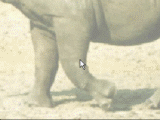Animated Skies
| simple sky animation in just 2 clicks |
click here for larger version |
Going beyond digital painting on single, still images, Project Dogwaffle has always offered a fascinating and easy-to-use animation system. It can create old-school traditional animations where you paint each frame one at a time. But it can also be used with filters, animated brushes and video editing tools to work on sophisticated animated effects such as post work on video and 3D CG animations as well as creating funky clips for music videos. [examples]
The New Animated Sky
 The
Sky filter has always been in the Filter menu's 'Render'
category.
The
Sky filter has always been in the Filter menu's 'Render'
category. menu: Filter>Render>Sky...
| related
tutorials |
| animated skies |
| painting skies |
| looping animations |
Create fantasy worlds in
3D with awesome skies!
| Bryce
5 boxed version only $25 (!)  use it to Upgrade and Save! |

A new button is being introduced in PD Pro 4.0d:
the 'Animate' button
|
PD
Particles - $19
A fun companion for your digital photo image editor! powered by Project Dogwaffle  |
Of course it doesn't make sense to animate a sky if we don't have an animation yet. So before using the new Animate button in the Sky filter, be sure to crea
 te a new animation
if you don't have one currently loaded.
te a new animation
if you don't have one currently loaded. Click
menu:Animation>Create...

The frames will be initialized to the same content as the current image by default, or simply stay blank if you choose so. It doesn't really matter to us in this case since we're about to use the Sky filter to render a new animation over the current frames and thus replace the initial images.

Now you can click the Animate... button in the Sky filter dialog window.
| a longer version |
The animation of the sky's clouds is simply achieved by doing a
 transformation of
the sky system. (If you watch closely, the clouds below the horizon
will move too, in the opposite direction. But we never see this until
we change the camera to look down)
transformation of
the sky system. (If you watch closely, the clouds below the horizon
will move too, in the opposite direction. But we never see this until
we change the camera to look down)Set the Speed in the y axis direction to 1.0 for example.
When ready, click 'Go' to render the animated aky into the frames of your animation.
 It may take a few seconds to
render the sky into each frame. The larger the images, or the more
frames, the longer it will take.
It may take a few seconds to
render the sky into each frame. The larger the images, or the more
frames, the longer it will take.Don't you wish you had one of those 8-core (two quad-core) Macs with Parallels for Mac and a Sky system that uses PD Pro 4's new multi-threading infrastructure in order to run the filter on the 8 cores at once? Maybe some day....
 parallels desktop for Mac   |
 Voila! the animated
Sky is done. The Animation toolbar can show a filmstrip in which you
may already detect progressive changes between thumbnails of the frames.
Voila! the animated
Sky is done. The Animation toolbar can show a filmstrip in which you
may already detect progressive changes between thumbnails of the frames.Just click the Play button and you'll see the sky move
| New v1.5 Fast 3D sketching, colormap, bumpmap and displacement map painting and digital & sculpting: Curvy 3D the fun & intuitive way to sculpt!  ...it's not modeling, it's better: It's liberal sculpting! Great for Fantasy Art, Concept Art & 3D Design, making 3D props, ... Special discount coupons available for users of Project Dogwaffle! (ask us) |
There are a few other parameters to experiment with. The Speed in Z will cause the fractal phase to move up or d
 own and plunge
through different slices of the clouds thus giving them the appearance
of dissolving or changing shape as they move due to x and y speed
values.
own and plunge
through different slices of the clouds thus giving them the appearance
of dissolving or changing shape as they move due to x and y speed
values.It's fun to see what happens when you look straight up head-on towards the zenith of the sky, and don't give it any X or Y axis motion, but still use the Speed z value to see them change.

Next you can combine the rendered animated sky with one of the numerous animated or key-frameable filters from the Timeline editor in the Animation menu:
menu:Animation>Timeline...
| Getting
started with Digital Art on a tight budget?  PD Artist - only $39 Draw, Sketch, Animate & Paint powered by Project Dogwaffle |

Select for example the Snowfall filter, select high velocity and small size as well as dark brightness, and you can render a rainfall over the moving clouds.
You can apply several renditions of it, with different values for windspeed (sideways motion), turbulence, size and veloty so as to add the impression of big nearby drops too. [example]
You can also use alpha-channel masks to prevent the raindrops or snowflakes (or rising airbubbles for an underwater impression) from appearing over areas that are supposed to be protected or to appear in front of the deluge. This can be used for example to show a blizzard storm in the far distance with many many small flakes while there are a few erratic turbulent flakes drifting slowly at larger size nearby and even in front of nearby objects whereas the massive storm appears only behind the nearby objects.
| Serious
tools for aspiring Game Developers: 3impact a complete physics-enabled game engine!  - fabulous physics - - awesome visual fx - - powerful & easy to learn - - easy & royalty-free - only $99 Make games that make an impact - with 3impact! Use it with your own 3D scene creation and modeling tools! |
Another great technique for even more animation is to use the Brush Keyframer. You can load a sequence of images into the custom brush system, perhaps adding some animation on top of it, like a waving animation done with Lua scripting. That animated brush image sequence can be looping and rendered through the brush keyframer at any place of the animation, with varying size, angle, opacity and position.

| related tutorials |
| The Brush Keyframer |
| into 3D: draw
a shape, and see it automatically turn it into 3D Archipelis Designer cool tool for rapid 3D model creation and prototyping from images |
And yet another very cool feature is the FX Brush tool. It created fancy flares, awesome halos and burning fires of hot gas, stars and explosions. It can also create such images in a sequence with animations of spikes and stars, or fractal noise. The sequence load into a new custom animated brush, so you can render that manually or again with the brush Keyframer. For example to add a rising Sun.

| Do you like PD Particles? then you'll LOVE PD Pro!  see what's new in v3.5 and free update patches even better: Check out what's new in v4! |
Here's an example with an alpha channel used to modulate the combining of main and swap image buffers with a redish background, so it ads a redish haze near the bottom
|
|

Oh and we had fun with one more tool, the Wave Deformation filter.
And we also can use the 'Make Loopable' tool.
Going Beyond...
- The Z speed parameter causes some interesting changes to the fractal 'slicing' and makes it look like the clouds are changing shape.
256x256
- The color gradient can be used to show dark clouds which turn white on the edge for an effect like silver lining, as if the Sun is right behind and above the clouds
- Inverting the images, the clouds are bright and they will cast bright rays when using the Mystic Vision filter. Inverting the sequence again thereafter will make it look like dark volumetric rays or shadows in the air below the cloud layer
- You can use a global alpha channel to reduce the intensity of the dark cast shadows. You can for example use the linear alpha fader as a gradient and Adjust Alpha to finetune the transition so that the darkness of the volumetric shadows shows more strongly near the horizon and less in the upper areas so that these areas don't turn opaque black, hiding the clouds.
- The FX Brush tool can be used to generate an animated Star brush that can be placed in the upper-left corner where the Sun is expected to peek through openings between the clouds.