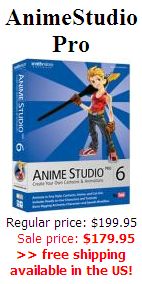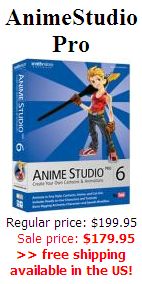|
Part2: Get
buffer (into stored alpha)
When you click the "Get buffer" button in the stored alpha panel, it
grabs a copy of the current image buffer. It then converts this to a
greyscale and makes it the stored alpha content. In other words, it's
not in the active alpha channel yet, but it is in the stored location
in memory, as a greyscale image.
Here's an example: a few lines were drawn with a simple brush, using
various colors. Some of these colors appear dark as a greyscale, others
are pretty light.

Notice that the white color from the image buffer sets the white color
in the stored alpha's greyscale image.
Given that white indicates 'selected' whereas black indicates 'not
selected', here's what we can expect when you now click on 'Replace':

Since the marching ants (dashed lines) around the image's border is
showing there, indeed, the white area is within the selection. The
dashed lines around the dark painted lines represent another border
region of the selection. Thus, the lines themselves are not selected,
onl the while background appears to be selected.

If you don't want the background selected, but instead want the colored
fat lines selected, just inverse your selection, then click replace.
Now the colored lines are selected, not the white background.

Notice however that it appears as if the lighter colors such as cyan
did not get selected. They don't appear to show the marching ants
dashed lines.
Keep in mind that the marching ants doesn't designate all pixels that
are selected, because a selection is not just a yes or no thing. You
can have a pixel that is fully selected, or one that is not selected at
all, but it can also be many things in-between. The selection value is
not a single bit of yes or no. it is an 8-bit value, a byte. The alpha
channel is 8 bits deep, just like each of the R, G and B color
channels. Thus, a selection is a weight factor, from 0% selected to
100% selected. (in terms of byte vaues: 0 to 255, or in terms of
normaloize value: 0.0 to 1.0)
So what does the marching ants show, which value is it there along the
dashed lines? It is the threshold between 0% and 100%, right in the
middle, where the alpha value is at 50%
Here's a way to visualize it: use a large smooth airbrush, and paint
with it, in various colors, some dark and others light. Then grab the
image into the stored alpha, and replace alpha with that. You will see
the marching ants 'inside' the colored tube, because that's where the
transition of 50% selection is found, not at the outer-most region of
the tube.

You will also notice that in some cases, the marching ants appear
broken up (lite gren example), or may be even completely missing
(yellow example). This makes sense since these colors are very light
and when converted to greyscale they may never reach 50% grey
darkness.(medium grey). Thus, while they're partly selected based on
the lite grey, they're not selected enough to reveal a marching ant at
the 50% limit.
To adjust the selection so that the lite areas are also fully selected,
you can adjust alpha, which means changing the contrast in its
greyscale representation.
Select: Alpha -> Adjust alpha... to work with COntrast,
Value, Brightness or Gamma and find a better selection mask.
Here's what you may get:

While you're at it, try the other alpha manipulation tools:
- Blur alpha
- Grow alpha
- Shrink alpha
- Transform alpha
- Flip alpha
These can be useful in creating the right selections.
|
|
|