

Alpha Skills
Lesson 2
Selecting multiple areas (with Shift key)
part 1 - part 2 - part 3 - part 4
more:

| Very
Affordable 2D + 3D Software Animation Tools at lowest prices! Poser - Anime Studio - Carrara - Manga Studio - Bryce and much more from Purplus |
Reconstructing the images into an animated brush After having separated the different colored ovals, you can put them back together into a single brush as an animated brush: one in which the images constitute an image sequence. When drawing with that brush, it will cycle through its frames automatically. |
 Start by selecting the yellow oval for example. STore it again in its own stored brush. At the bottom of the stored brush, select 'Show Filmstrip'. It will initially show only one image (the yellow inner oval) Next select the next outer oval, orange. 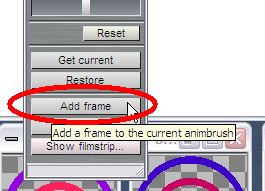 Then click 'Add frame' on the stored yellow brush which shows its filmstrip |
You now will have two frames in the stored brush. The innermost yello frame and the next orange frame. Repeat this with the other stored brushes: pick the desired brush, and click Add frame on the other stored brush, the one with the filmstrip showing. Keep doing this for each of the other brushes if you want them all added to the animated brush. After a short while you'll have all oval frames in a single brush as an image sequence, as shown in the filmstrip:  |
 The stored animated brush now also gently cycles through its frames. This is to help remind you that it contains more than one images. While it is a stored animated brush, you can still further adjust size, angle, hue, saturation and value as well as the RGB channels. From the Brush menu you can even find the animated brush keyframer to further apply effects to the image sequence such as transforms. Animated brushes can contain many more frames. A long animation from an AVI clip or image file sequence can in fact be transferred to the brush system. When you paint with such animated brush, it doesn't just apply a single image along your drawing path: it will selected one after another one of the frames in the animated brushes and cycle through them again and again. Here's what it might look like as you draw with it:  |
